-
Posts
177 -
Joined
-
Last visited
-
Days Won
3
Content Type
Profiles
Forums
Blogs
Events
Everything posted by binaryfail
-
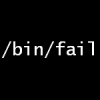
(LINUX) Kamidori Alchemy Meister Help (Always Crashing)
binaryfail replied to BLVCK's topic in Voluntary Tech Support
Getting a Japanese font: Obtaining a copy of msgothic shouldn't be too difficult. If you have a Windows machine (Vista through Win8, or WinXP with Asian language support will have it), get it out from the "C:\Windows\Fonts" folder. If you can't find one, go here and click View Raw. Once you have the file, move it to your home folder (because I'm assuming your terminal is opened there by default). The command here will copy it to wine's font folder. It is case-sensitive. cp ~/msgothic.ttc ~/.wine/drive_c/windows/Fonts Start the game by command line: If you got the game dir from another system, that is okay. You placed the game folder on your desktop, so I'll guess from your screenshot. Doing a "cd" to that folder should look like this. You will need the quote marks in the command. cd "Desktop/Kamidori Alchemy Meister" From there, use the appropriate command line to run wine. I'll use the same one I showed in my screenshot. LC_ALL=ja_JP.utf-8 wine age See if that works. -
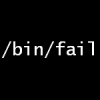
(LINUX) Kamidori Alchemy Meister Help (Always Crashing)
binaryfail replied to BLVCK's topic in Voluntary Tech Support
It does run on wine at least. As the others have mentioned, your command prompt was not in the correct folder to start the game. Your screenshot shows that you're in your home folder. Think about where you installed the game at... you need to "cd" into that folder first. (In my screenshot, I installed it in wine's Program Files and renamed the game dir to "kamidori" afterwards.) Next, using LC_ALL=ja_JP.utf-8 should be sufficient for the locale settings. That worked alright for me. However, you need to have at least 1 Japanese font that wine can use -- or else the game will crash when it's about to show text. My preferred method is to copy "msgothic.ttc" from a Windows installation and put it in wine's font folder (that would be in ~/.wine/drive_c/windows/Fonts). -
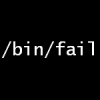
Zoku Etsuraku no Tane broken text issue
binaryfail replied to Dergonu's topic in Voluntary Tech Support
So, the engine used the system's language ID as part of the text decryption process. Here's a fix... download -- copy that dll into your game folder and play the game. That should make things work. -
Just tried it, the game should be able to run on Win10. I'm not quite sure what's causing that error. It might a graphics driver issue.
-
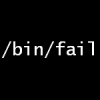
Duel Savior Direct Draw related issue
binaryfail replied to DarkZedge's topic in Voluntary Tech Support
The exe is based on the one provided with the fan-translation patch, with some of my own asm hacks added in. If you're able to diff the exe file, you'll find that the modifications are fairly trivial. They're mostly API related. -
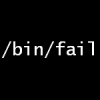
Duel Savior Direct Draw related issue
binaryfail replied to DarkZedge's topic in Voluntary Tech Support
The game's OP video is the first thing you'll see when the game starts up. Are there any codecs that you have installed on your system? Besides codecs, what about the english patch itself? Is the file size of your Update.pac around 500 MB? If it's not, make sure you obtain that one. I tried using a different Update.pac file, and the game behaves in the same manner that you described... black window for a few seconds followed by a crash/exit. -
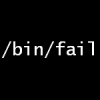
Duel Savior Direct Draw related issue
binaryfail replied to DarkZedge's topic in Voluntary Tech Support
Sort of late to this discussion, but the game can run on Win 8 or 10 with a bit of prodding. No virtual machine required at all. Here is a modded exe that uses Wine's DirectDraw code : http://www.mediafire.com/download/9x4z0uwx2bz2gd4/ds_wineddraw.7z I've actually been playing with it for the past week, so this seemed like a decent time to put this out here. -
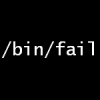
"Where is this CG/Heroine from?" Thread
binaryfail replied to CeruleanGamer's topic in Visual Novel Talk
^ 1st image : Orange Pocket- 33 replies
-
- <br ></li>discussion
- <br ></li>analysis
-
(and 1 more)
Tagged with:
-
Okay, so the data is for an engine that's a bit older than the present-day AdvHD engine. Nonetheless, I can point you to a tool that can extract the script text. Go here (http://anime.geocities.jp/notazsite1/soft/ and get #009. To use it, copy will_con (v3) to a new folder and put Rio.arc in that same folder. Run the program and you should see a bunch of txt files. Since this tool only extracts the text, another program will be needed for re-inserting.
-
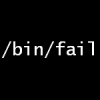
Need help with extracting script from KoiShiyo
binaryfail replied to Vongalaxy's topic in Fan Translation Discussion
Notice the beginning of the command prompt .... the part that goes C:\Users\Vongalaxy> That's where the files got extracted. I guess the cd command might be useful next time. -
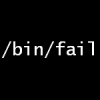
Need help with extracting script from KoiShiyo
binaryfail replied to Vongalaxy's topic in Fan Translation Discussion
You almost have the command written out. Now, add the path to the game exe as the final part of the command-line and that should work. There's no need to open fkey by yourself. -
Did you install the Japanese Supplemental Fonts on Windows 10? The game can crash if you don't have them. And the game keeps its save data in C:\Users\name\Saved Games\WillPlus\恋する夏のラストリゾート
-
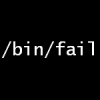
Hello, World -- No Response After Running
binaryfail replied to LinovaA's topic in Voluntary Tech Support
Actually, now I have a solution... The game exe is just a launcher for the main engine (which is the dll file), so I wrote my own little launcher as an alternative. Surprise, the game can run on both 32 and 64 bit Windows! Get this file and put it in the game's folder. This has only been tested for the DVD edition, so I wouldn't know if it works for other versions of the game. -
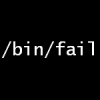
Hello, World -- No Response After Running
binaryfail replied to LinovaA's topic in Voluntary Tech Support
I forgot to mention, but you might want to try a 32bit version of Windows. I've already tested this on 32bit Windows XP, 8, and 10 -- those do work. It does not work with the 64bit versions of Windows 7 or 10 which I've tried. -
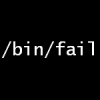
Hello, World -- No Response After Running
binaryfail replied to LinovaA's topic in Voluntary Tech Support
I just tried it. You'll need to run the game once as an admin, then you'll receive this prompt. Go ahead with it and the game should start up. After it works once, you shouldn't need to run it as admin anymore. -
Did you install the Japanese Supplemental Fonts yet? Instructions on how to do that are in the readme for the patch. I'll paste a copy of the relevant part below...
-
I would recommend running the tool from the command prompt ... not the python shell.
- 1154 replies
-
Akerou's tool compresses the data in pos.dat using zlib -- a very odd choice. But you can decompress it, edit the data with a hex editor, and recompress pos.dat again. If you haven't tried it yet, see if nvsg_converter (from the same toolset as bin_archiver) does what you need. That tool requires you to specify the X/Y positions on the command line, rather than stashing it in a file. Running the images with method #3 shouldn't act any differently from repacking the bin file. Here's a random image I made. It's using method #3 and nvsg_converter. Coordinates are set to the lower-left corner.
- 1154 replies
-
You're not invoking the tool correctly. Check here: http://i.imgur.com/NUU6Anv.png METHOD #1 : Usually, you should run a script directly from the command prompt (and not python's shell) METHOD #2 : If you really wanted to run the pack function from the python shell, that's how it should be done. Make sure bin_archiver has the .py file extension, otherwise it won't import. METHOD #3 : Don't repack a new bin. For the FVP engine, you can make a new folder within the game directory. Give it the same name as the original bin (excluding the .bin extension) and put your modified files in that folder.
- 1154 replies
-
If you have the game disc, look in the "directx" folder and run DXSETUP. Another option is to get the offline installer for the DirectX runtimes: http://www.microsoft.com/en-us/download/details.aspx?id=8109
-
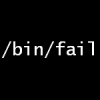
A little bit of problem with VN on my new laptop
binaryfail replied to Satsuki's topic in Voluntary Tech Support
It might be the system's time/date format (which is not the timezone) -- try changing that to Japanese.