-
Posts
2 -
Joined
-
Last visited
About yurionrice
- Birthday August 18
Profile Information
-
Gender
Female
-
Japanese language
Intermediate
Recent Profile Visitors
The recent visitors block is disabled and is not being shown to other users.
yurionrice's Achievements

Newbie (1/11)
2
Reputation
-
 Saiph reacted to a post in a topic:
[Solved] Kirikiri Patch-Making Problems
Saiph reacted to a post in a topic:
[Solved] Kirikiri Patch-Making Problems
-
 Gulgul reacted to a post in a topic:
[Solved] Kirikiri Patch-Making Problems
Gulgul reacted to a post in a topic:
[Solved] Kirikiri Patch-Making Problems
-

[Solved] Kirikiri Patch-Making Problems
yurionrice replied to yurionrice's topic in Fan Translation Discussion
After parsing through so many confusing threads and websites, I finally figured it out. I couldn't find a thorough guide that actually helped my situation, so I'm going to record all of my steps here in case other frustrated newbies in search of answers happen to stumble upon this thread. Hopefully they won't have to dig through multiple threads with vague answers and/or random websites in Mandarin. *Note: This guide assumes that the game you are working with is not encrypted, the scenario files are .ks and not .scn, the language you are translating the game into has characters that are supported by Shift-JIS, your locale is set to Japanese, etc. Translating Kirikiri Games: A Step-by-step Guide Tools needed: A game, KrkrExtract, Notepad++ Install KrkrExtract.exe and KrkrExtract.dll to the game directory. Other files in the folder should include data.xp3 and the game's executable file (game_name.exe), as well as savedata and plugin folders. Drag the game's executable file to KrkrExtract.exe to launch it. It should launch both the game and KrkrExtract. Drag the data.xp3 file to KrkrExtract window. You do not need to mess with any of the settings or press any of the buttons. It should automatically create a new folder in the game directory called KrkrExtract_Output. Within this folder should be a folder called data. Remove the data.xp3 file from the game directory. You can move it to another folder elsewhere on your PC, or just delete it. Remove the data folder from the KrkrExtract_Output folder and place it directly into the game directory. The KrkrExtract_Output folder should be empty now, so you can delete it. Open the data folder. Somewhere within the folder, likely in another folder named scenario, there should be several files with the .ks extension. Depending on the game, you may only have a few files, or you may have more than thirty. You may have to sift through the files, but eventually you should find the script for the game (or the beginning of the game, if the script is divided into multiple .ks files.) Open this file in Notepad++. In Notepad++, on the top ribbon, there is a tab labelled Encoding. Make sure that it is set to Character sets > Japanese > Shift-JIS. You should be able to view the text of the game in Japanese. Nothing should look garbled. Replace the Japanese text with the translation in your target language. Once you're finished, simply save the file. You should be able to launch the game and see your translated text. Do not try to repackage the data folder. If you attempt to repackage the data folder, it will give you a script error. Just leave it alone. According to the KrkrExtract readme file, you should (keyword: should) be able repackage the script files and save it as patch.xp3 for easier distribution, but that absolutely did not work in my case. It repeatedly gave me a script error. It was easier to just directly modify the data files. If this can save even one soul from the pain and frustration I felt, then making this guide was not a waste of time. Good luck to anyone that's crazy brave enough to try doing this without any prior experience or basic understanding of how computers work (like I did lol) -
I used KrkrExtract to extract the files in my game's data.xp3. I found the scenario folder and the .ks files. I used Notepad++ to edit the files, and translated the Japanese text into English. I saved the translated files to a new folder called patch. I dragged the folder to KrkrExtract, and packaged it. It became patch.xp3. I put it in the game files. I tried to start the game, but it gave me a script error. What am I doing wrong? Do I need to do something to the startup.tjs file?